Calendar
The calendar module enables tenant administrators to configure the working hours of their executives. This calendar is essential for ensuring customer interactions are managed efficiently, aligning with the availability defined by the administrative team.
Administrators can set the days and hours during which each executive will be available to handle interactions. This includes configurations for regular schedules, holidays, and exceptions.
The calendar is directly linked to the transfer module in Kyubo. The rules defined in the calendar are automatically used to inform the customer about the executive's availability when attempting to contact them. If a customer tries to reach out outside the defined schedule, the system can display a personalized message indicating the executive's future availability or provide alternative contact options.
Administrators can update schedules in real time, allowing them to quickly adjust availability in response to unforeseen changes, such as meetings or leaves.
This calendar is also used to optimize interaction routing, ensuring that requests are directed only to executives available within the corresponding schedule.
Access to the creation, configuration, and management of calendars is available through the side menu in Lynn's main interface.
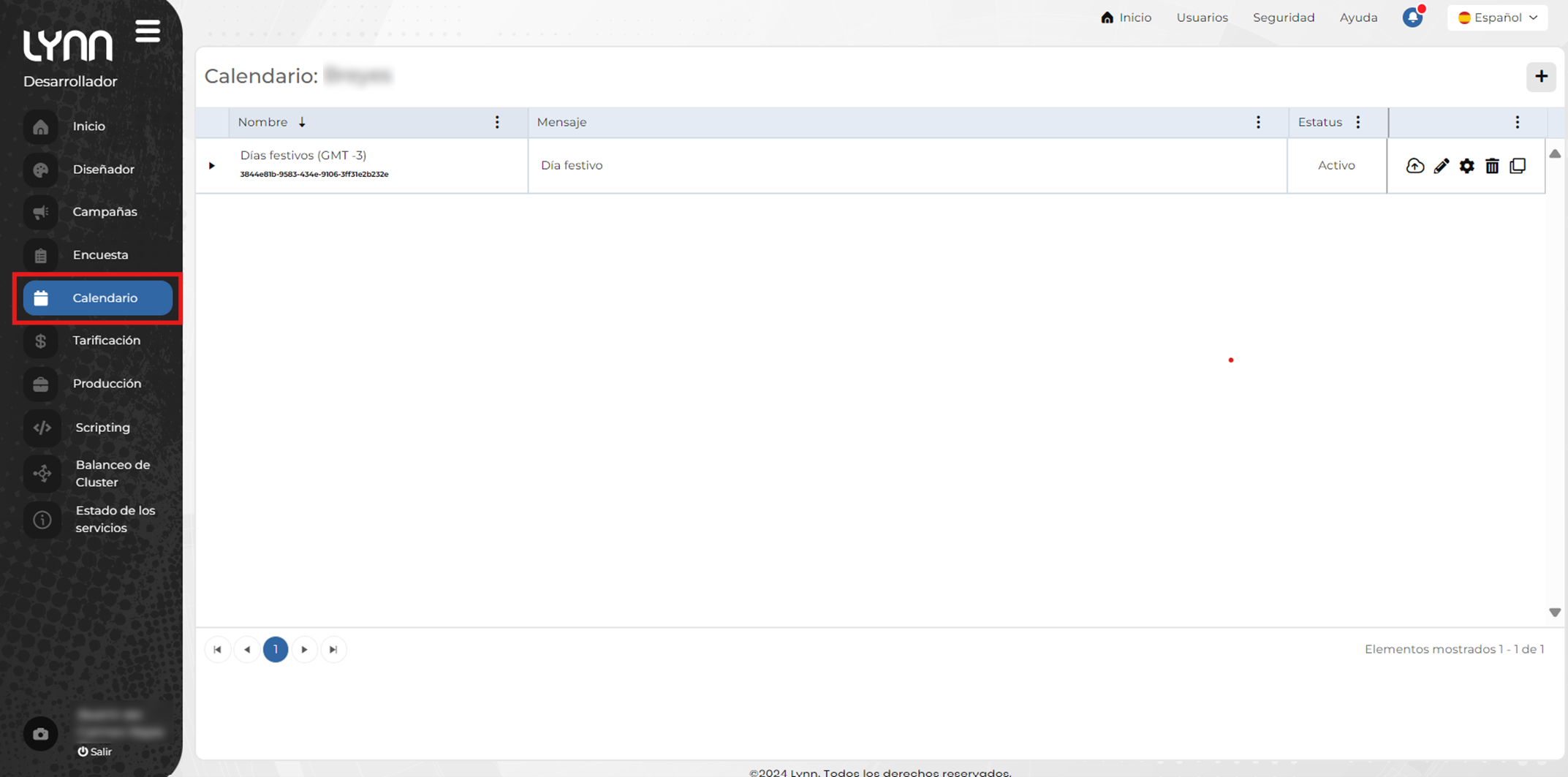
Calendar Management
Calendar management allows administrators to configure and oversee the working schedules of executives within the system.
With this tool, administrators can:
- Create new calendars to define service hours.
- Specify working days and hours, including exceptions such as holidays or temporary adjustments.
- Update calendars in real time to address unforeseen changes.
- Manage multiple calendars tailored to the specific needs of the team or tenant.
Create Calendar
- Log in to Lynn using your personal credentials.
- Navigate to the Calendar section.
-
Once in the main Calendar interface, click the Add button located in the upper right corner.
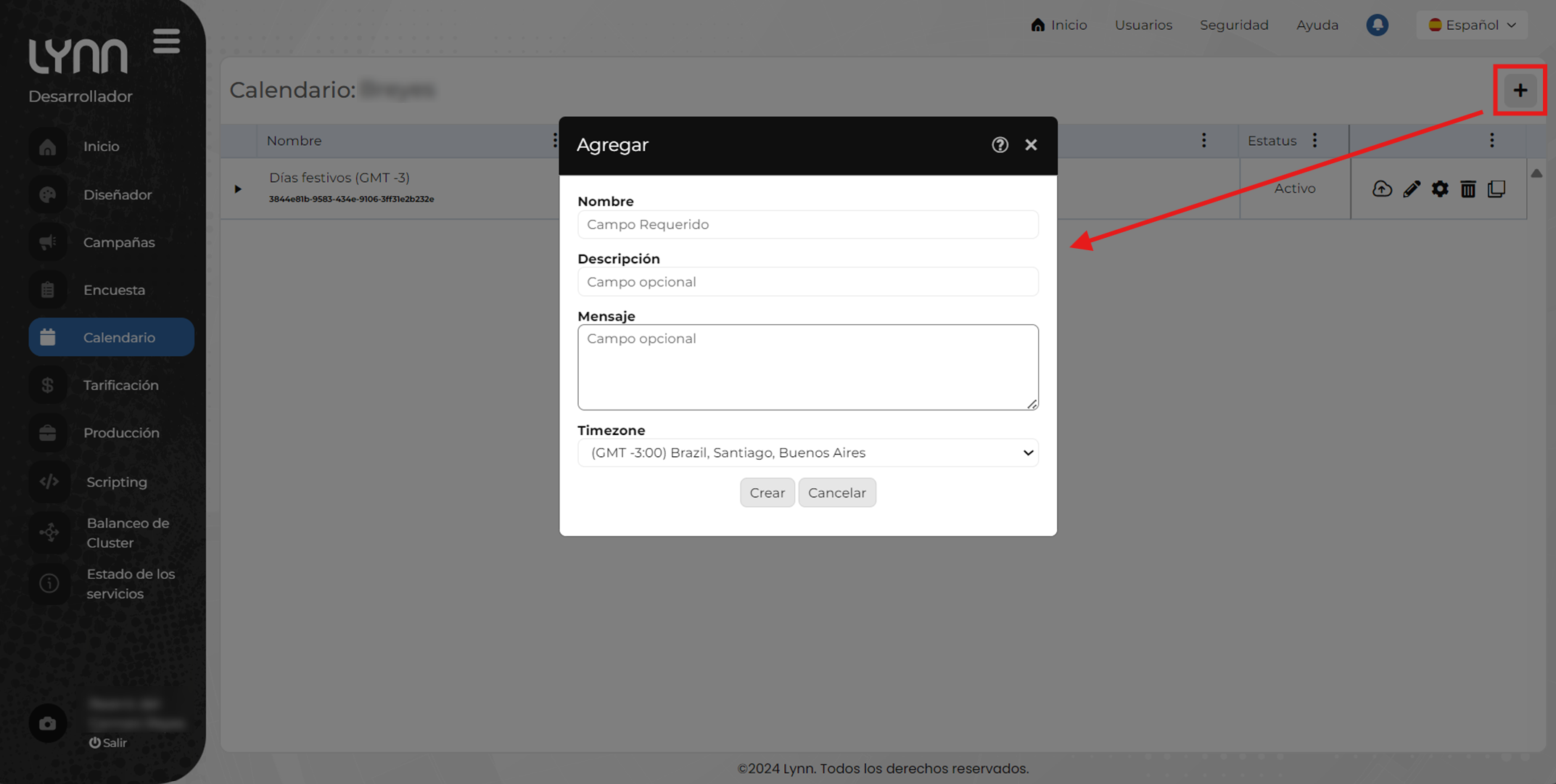 In this interface, a table will display all the calendars created within the tenant, along with the available configuration options.
In this interface, a table will display all the calendars created within the tenant, along with the available configuration options. -
Fill in the required fields:
- Name: A string input field used to define the name of the calendar, which will uniquely identify it.
- Description: A string input field to provide additional details about the purpose or specific features of the calendar. This field complements the Name field by offering more context and aiding identification in cases with multiple calendars.
- Message: A string input field to specify the information displayed to clients when executives are unavailable.
- Time Zone: A dropdown field to select the time zone applicable to the schedules of the managed executives.
-
Enter the data. Two buttons are available:
- Create: Saves the entered information and proceeds with calendar configuration.
- Cancel: Discards the entered values. Once the calendar is created, its general information will be displayed in a table, with management options available in the last column.
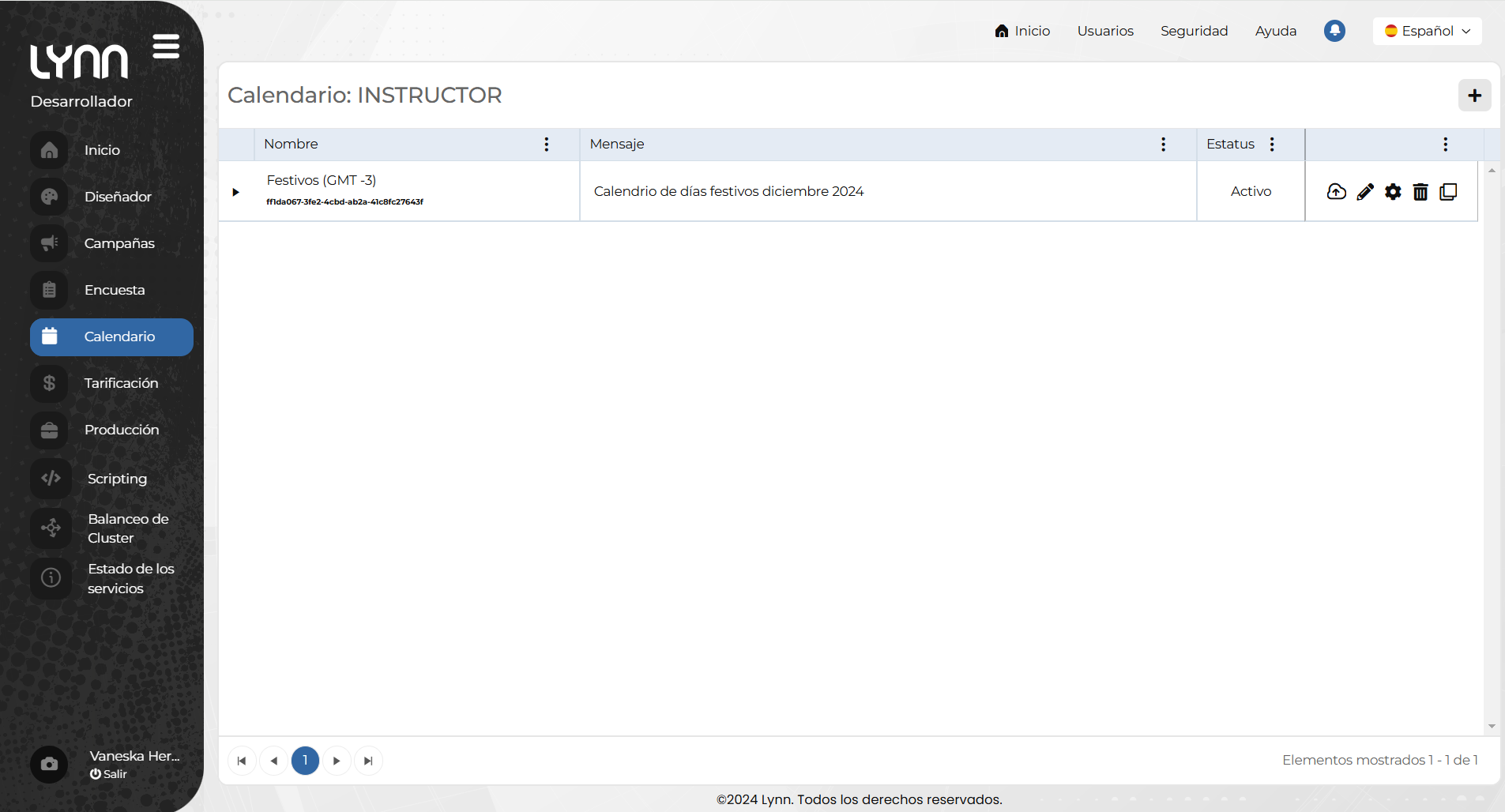
Configure Working Days and Hours
- In the main Calendar interface, click the Configure button located on the toolbar of the previously created calendar.
- Once the configuration panel opens, two sections will be displayed:
- Default Section: Enables you to configure the default schedule, organized by days of the week. In this section, you can specify whether a day is a working day, define time ranges, and modify these settings as needed.
- Exception Section: Allows you to set special configurations that override the default schedule. You can specify dates, start and end times, indicate whether the exception is a working day, add a description, include an associated message, and edit these settings.
Assign a Schedule to a Queue or Workgroup
- Create a calendar.
- Create or edit the routing action to an executive in the flow: In the routing action, locate the Working Hours Configuration (Optional) option. Then, in the Calendar dropdown field, select the calendar that corresponds to this routing action.
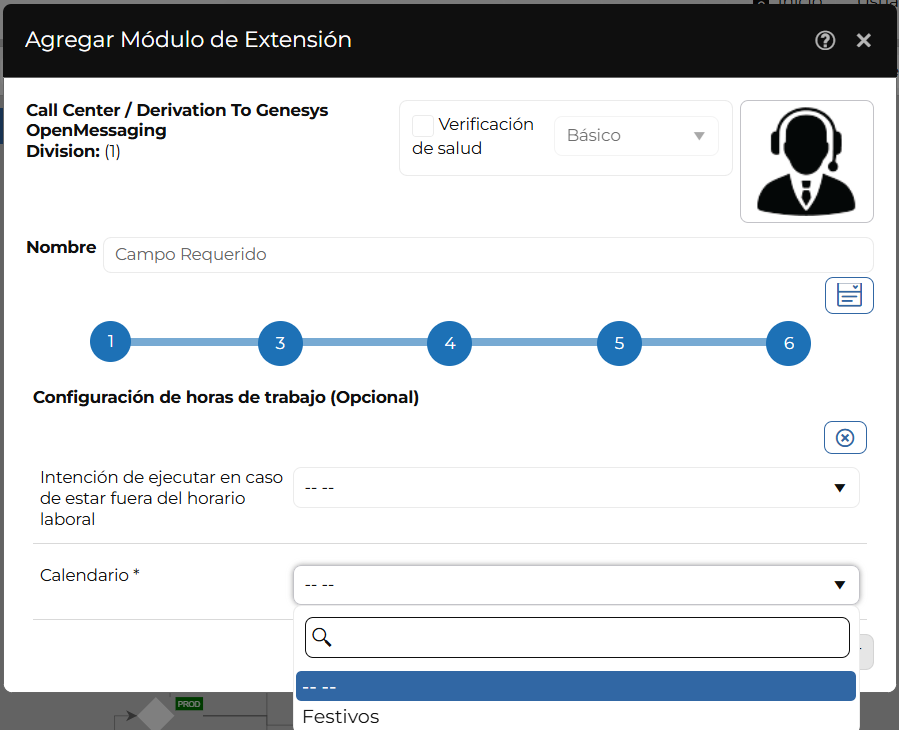
Note: Each routing action (queue or workgroup) can have only one calendar assigned.