Administrative Notifications Module
This module is responsible for dispatching notifications about application activities of interest, notifications are configured by subscription, they are subject to the offer of channels and resources enabled in Lynn for this purpose.
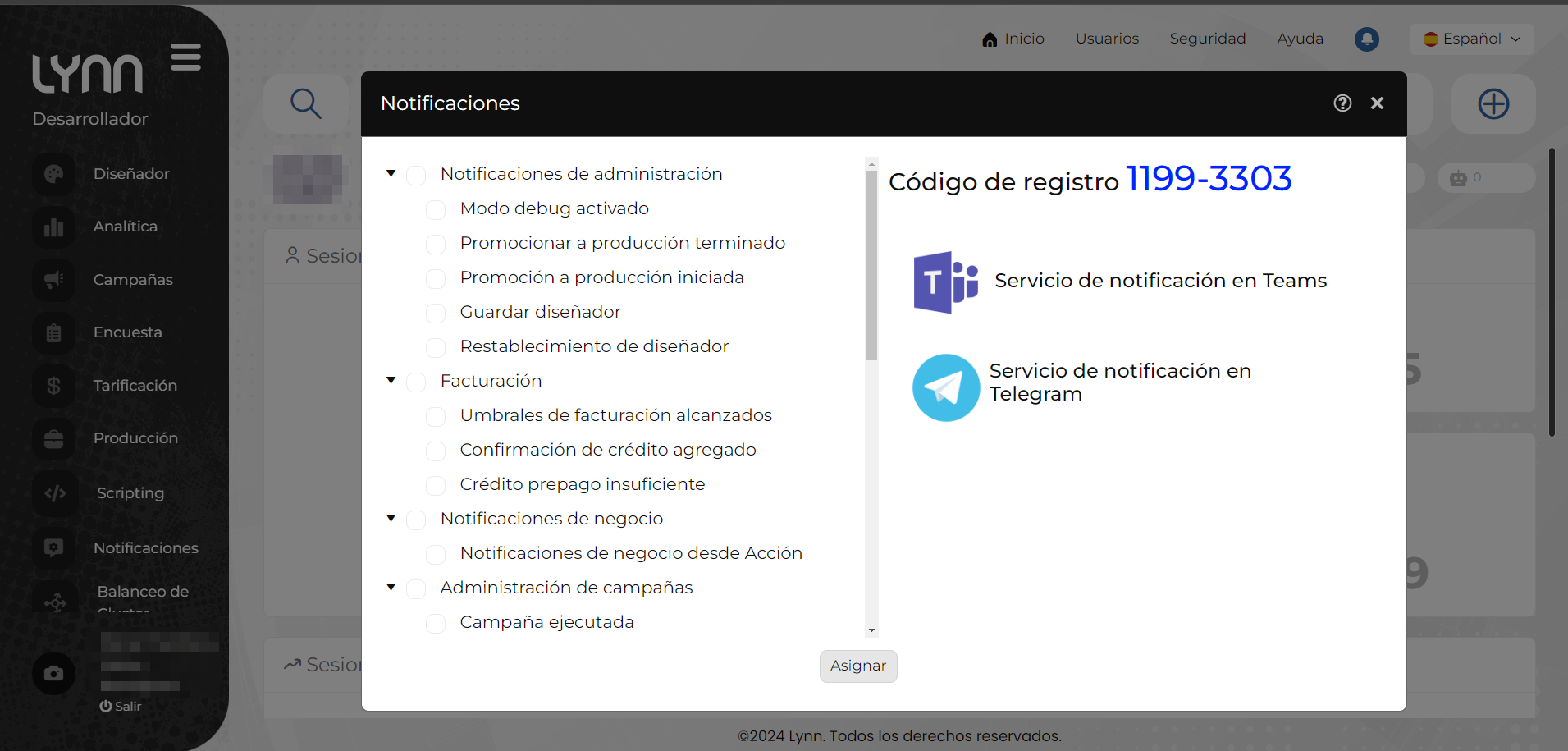
Its main functions are:
-
Interact with the proactive module for sending notifications.
-
Manage notification subscriptions associated with a profile.
-
Monitor the subscribed activities of each application.
-
Dispatch business and audit notifications.
-
Keep a record of events.
There are 7 categories of proactive messages:
Administration notifications.
-
Debug mode enabled: This notification is made when a debug session starts.
-
Promote to production finished: Notified when code is promoted to production. This notification is sent at the beginning of the process and also at the end.
-
Promote to production started: Notified when code is promoted to production. This notification is sent at the beginning of the process and also at the end.
-
Save diagram: This notification is sent when a user performs a code save.
-
Saved diagram restored: This notification is made when a user restores a previously saved diagram.
Billing.
-
Billing thresholds reached: This notification is triggered when the client reaches the following thresholds: 50%, 70%, 90% and 100%.
-
Credit added confirmation: This notification is sent when the confirmation of the purchase of prepaid credits is received.
-
Insufficient prepaid credit: This notification is launched when the execution of a prepaid action is canceled due to lack of credit.
Business notifications:
- Business notification from Action: They are customized notifications that are added to the developed flows. These notifications are issued by certain business cases.
Campaign Administration.
-
Campaign executed: This notification is made when a user executes a campaign manually.
-
Campaign scheduled: This notification is made when a user schedules a campaign for its execution.
-
Campaign set as always on: This notification is made when a user executes a campaign manually.
Channel Configuration.
-
Channel configured in another app: This notification is made when it is detected that the channel already exists in another application.
-
Duplicate channel between environments: This notification is made when it is detected that the channel is configured in more than one environment.
-
Duplicate channel in the app: This notification is made when it is detected that the channel is already configured in the application.
-
Error validating the channel: This notification is made when an error occurs validating the channel.
Health.
Health notifications are used to monitor and alert about the status and performance of systems and services. According to the following fields, specific notifications are triggered in the following situations:
-
Possible performance problem in Action: This notification is made when response times have increased by more than 50% of the last recorded average value
-
Possible performance problem in channel (RECEIVE): This notification is made when response times have increased by more than 50% of the last recorded average value (RECEIVE).
-
Possible performance problem in channel (SEND): This notification is made when response times have increased by more than 50% of the last recorded average value (SEND).
Lynn Announcements.
-
Changes in functionalities: This notification is made when a modification to a functionality is released in lynn.
-
Lynn Announcements: They are general notifications issued by the Lynn Administration Team.
-
New functionality released: This notification occurs when new functionality is released in lynn.
-
Social network problem detected: This notification is made when a problem is detected in a social network that affects the correct functioning of lynn for that channel.
Real-time Notifications on Lynn Teams - Telegram
- Access the Lynn application and locate the "Notifications" option on the left side.
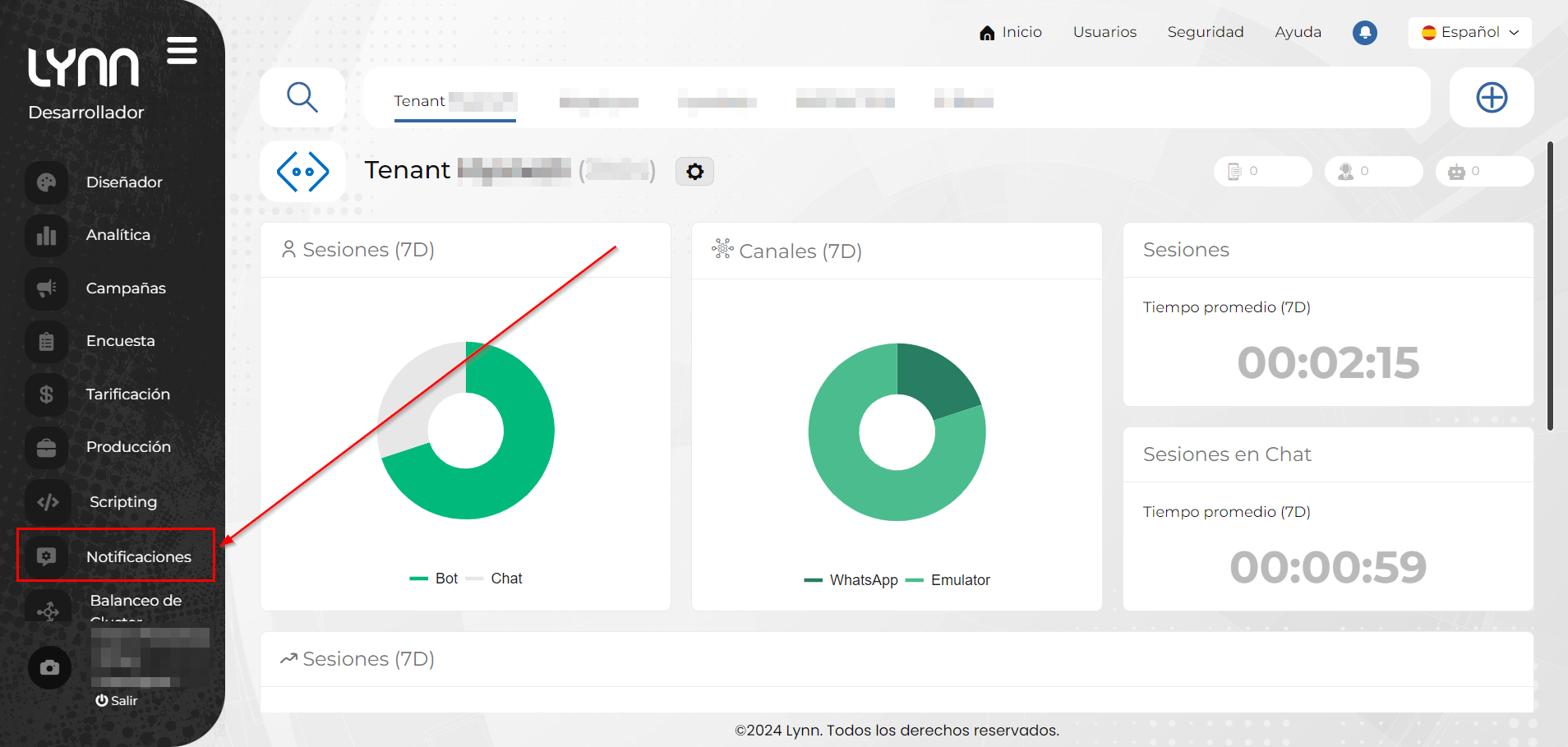
- You will see the notification window, where you need to click the Teams or Telegram icon, depending on where you want to access.
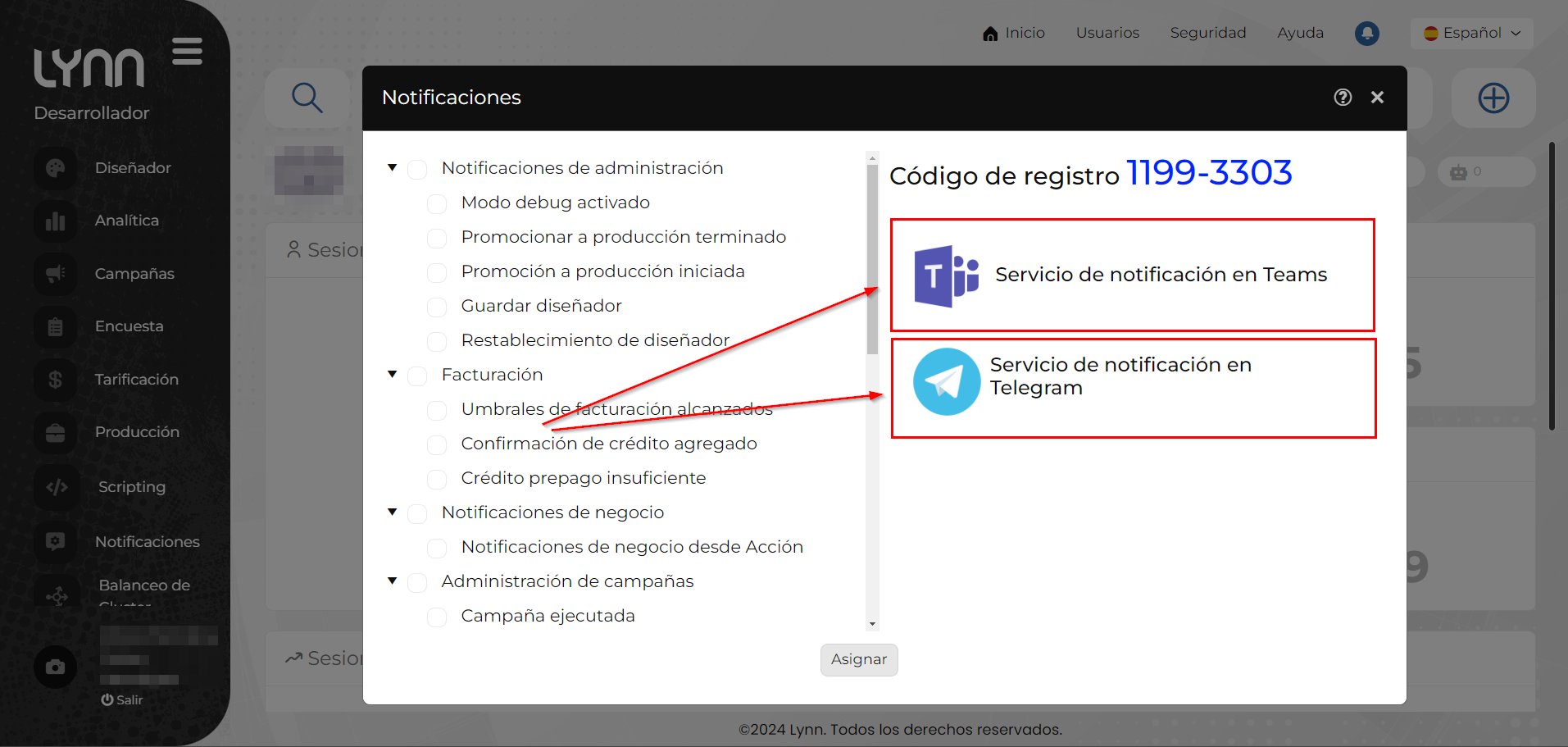
-
Based on your selection, you will be redirected to Teams or Telegram.
- In Teams, you need to start the conversation with the bot, then select the language and the registration code, which can be obtained from the notification assignment module.

- In Telegram, once the redirection is done, you will see a "Start" button. After that, you need to select the language and the registration code, which can be obtained from the notification assignment module.
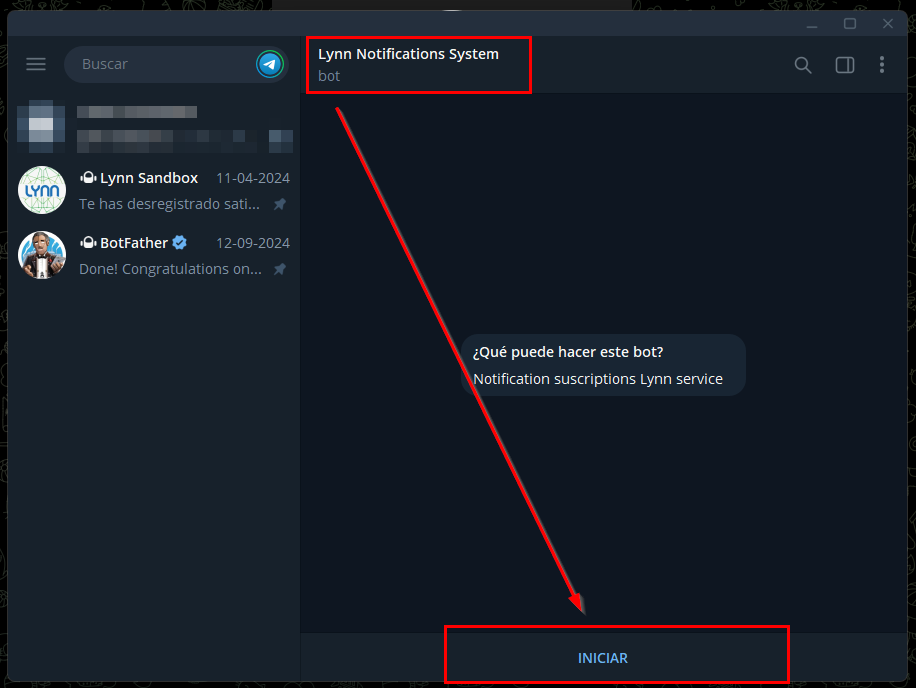
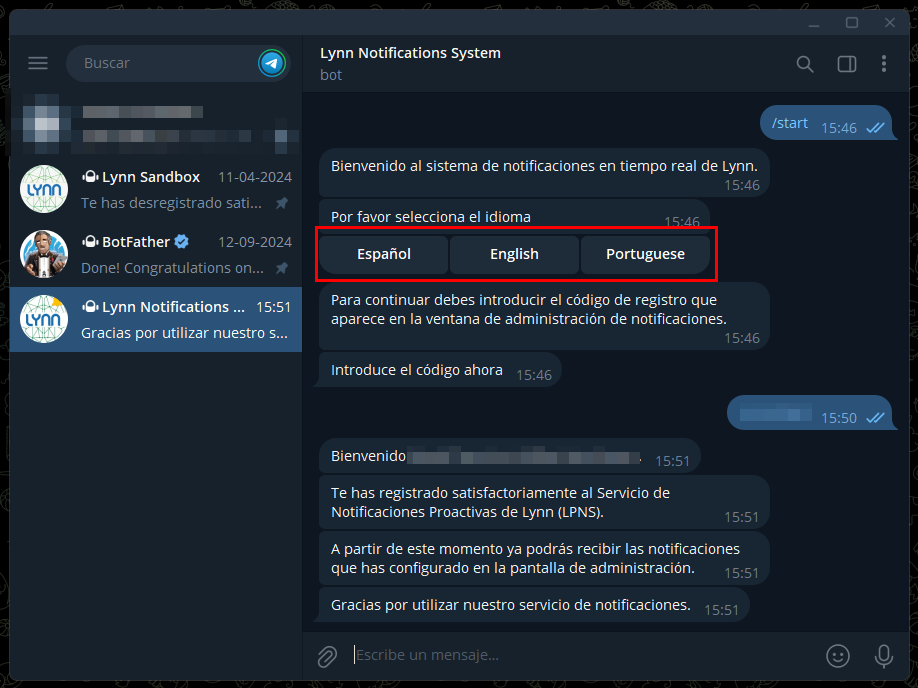
-
After this registration, you will be able to view notifications as follows.
