Sandbox Channels
A Sandbox is a controlled and isolated environment where tests can be conducted or software can be executed without affecting the main system. In a sandbox, developers or users can experiment, test integrations, or new functionalities under conditions similar to real ones, but without putting the production environment at risk.
In Lynn, this tool is used to facilitate interactions with the most prominent transactional channels, providing access simply by subscribing to a code generated in the tenant properties. This eliminates waiting times and preconditions, enabling agile testing of our developments through channel-oriented integration. This functionality is available in the Development environment and does not affect other environments. The channels available in the Channel Sandbox may vary depending on Lynn's current offerings.
Important ❕: This functionality is only available for testing channels in the Testing Environment. The use of these channels remains subject to the corresponding restrictions.
Work with the Channel Sandbox
Located in the Flow Designer, a black floating button with the text Properties will appear on the right side of the screen. Clicking this button will display a properties menu that allows users to enable or disable different settings related to the current flow, providing flexibility in customizing the system's behavior.
At the beginning of the list, a group of general properties is displayed, followed by those related to the SandBox:
- Enable Use: A checkbox that allows users to activate or deactivate the use of the SandBox for the flow. If this is not enabled and the user attempts to interact using one of the registered channels, the interaction will begin, and upon entering the registration code, the message will be displayed: The Tenant is not enabled to be used from the SandBox.
- Allow New Registrations: A checkbox that allows users to enable or disable the ability to register new users within the SandBox environment. The tenant administrator, once registered, can disable this property and thereby limit the access of other users. See Management of Registered Users
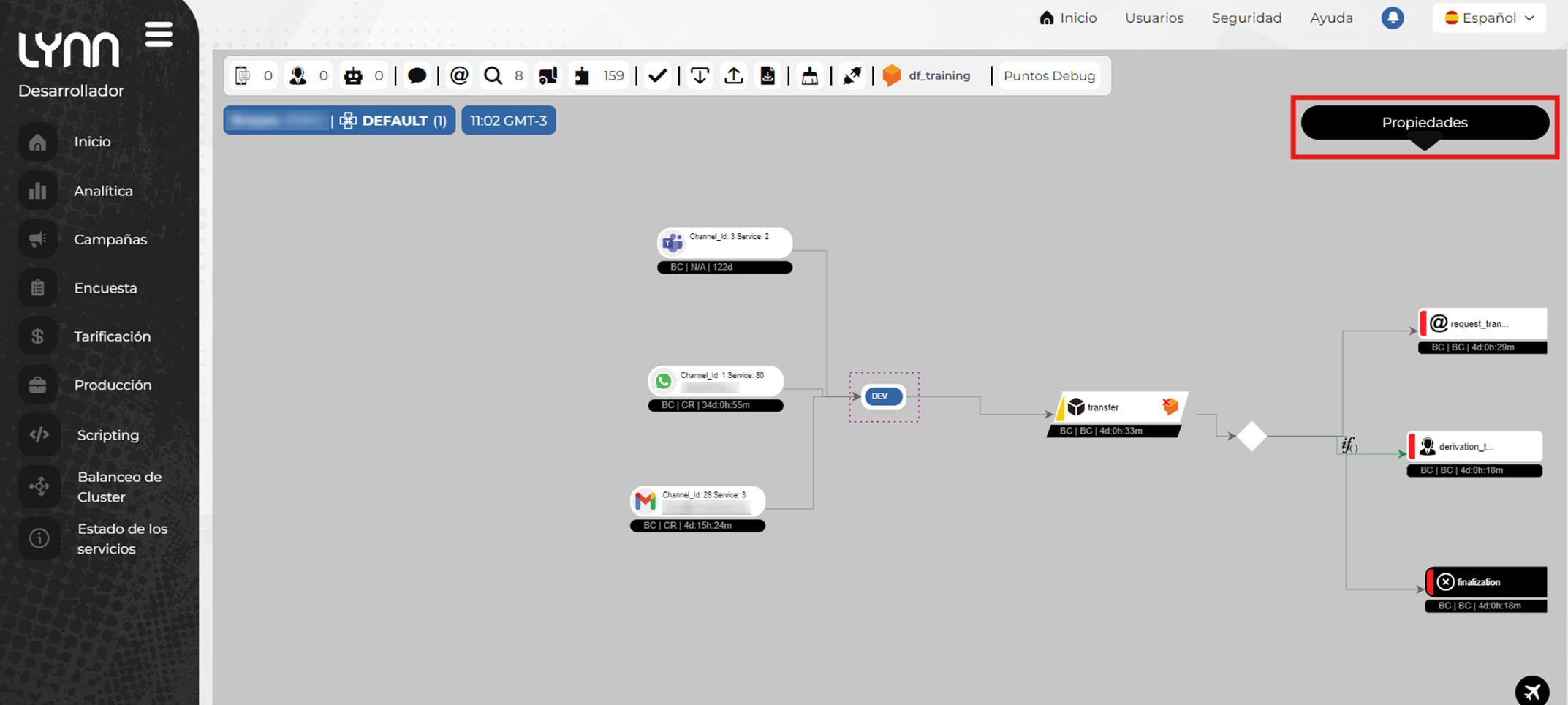
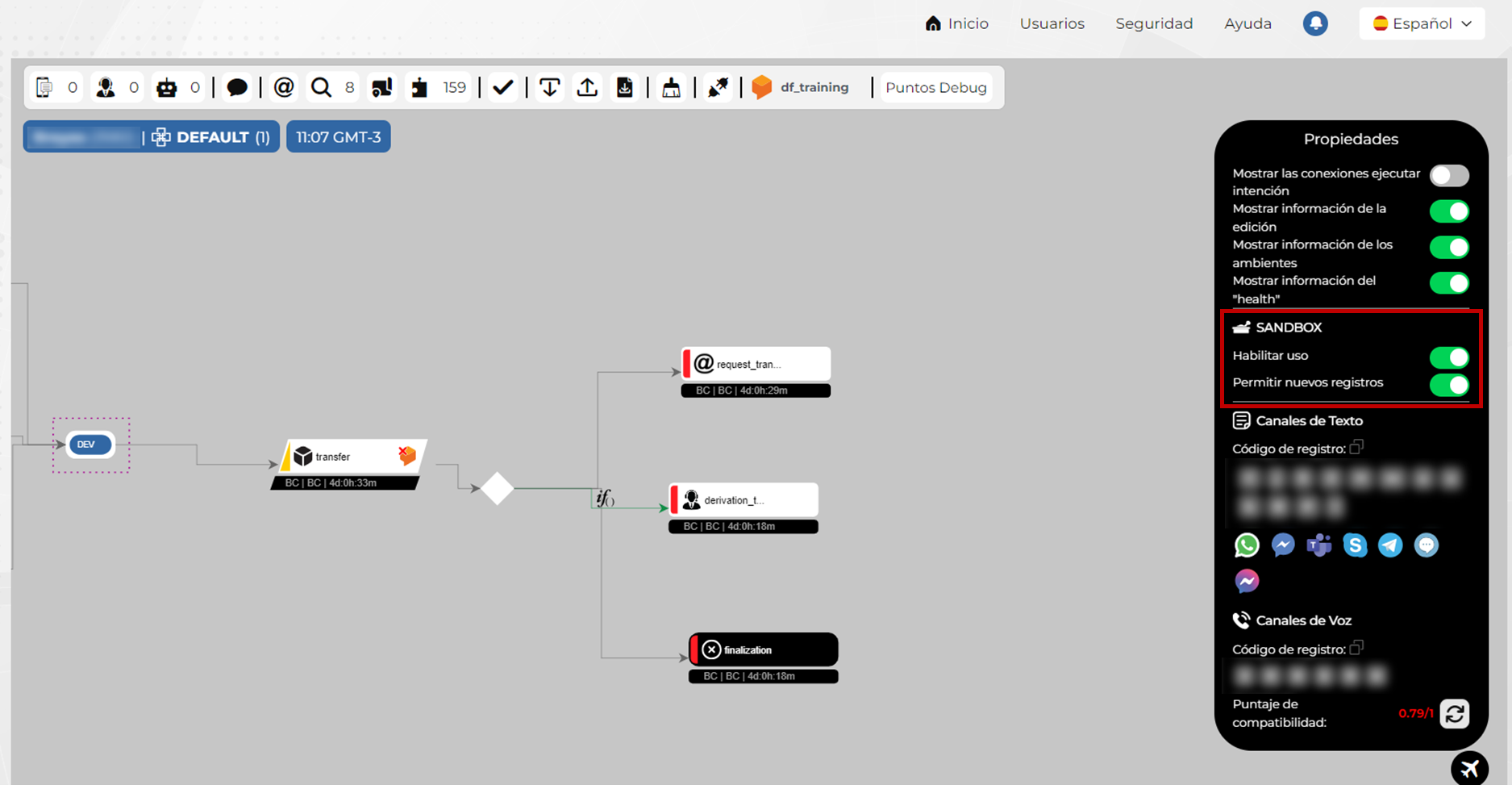
Sandbox Text Channels
Located in the Properties List:
- Click on the icon of the text channel you want to test. Two access options will be displayed: a QR code for mobile devices and a link for computers.
- Scan the QR code or click the Go to Sandbox link. This will open a Lynn chat in the corresponding channel.
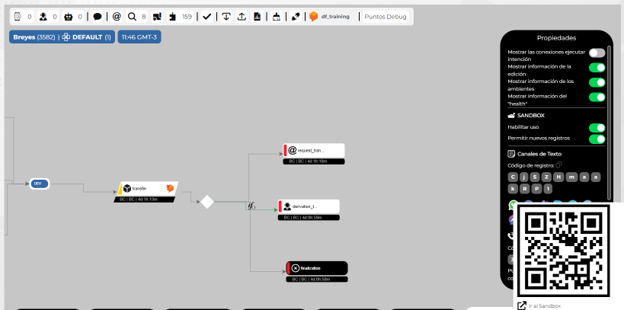
-
Begin an interaction. The user will receive the following instructions from Lynn.
If the user is not registered in the Sandbox:
- Welcome message.
- Language menu.
- Request for the registration code and instructions on where to find it.
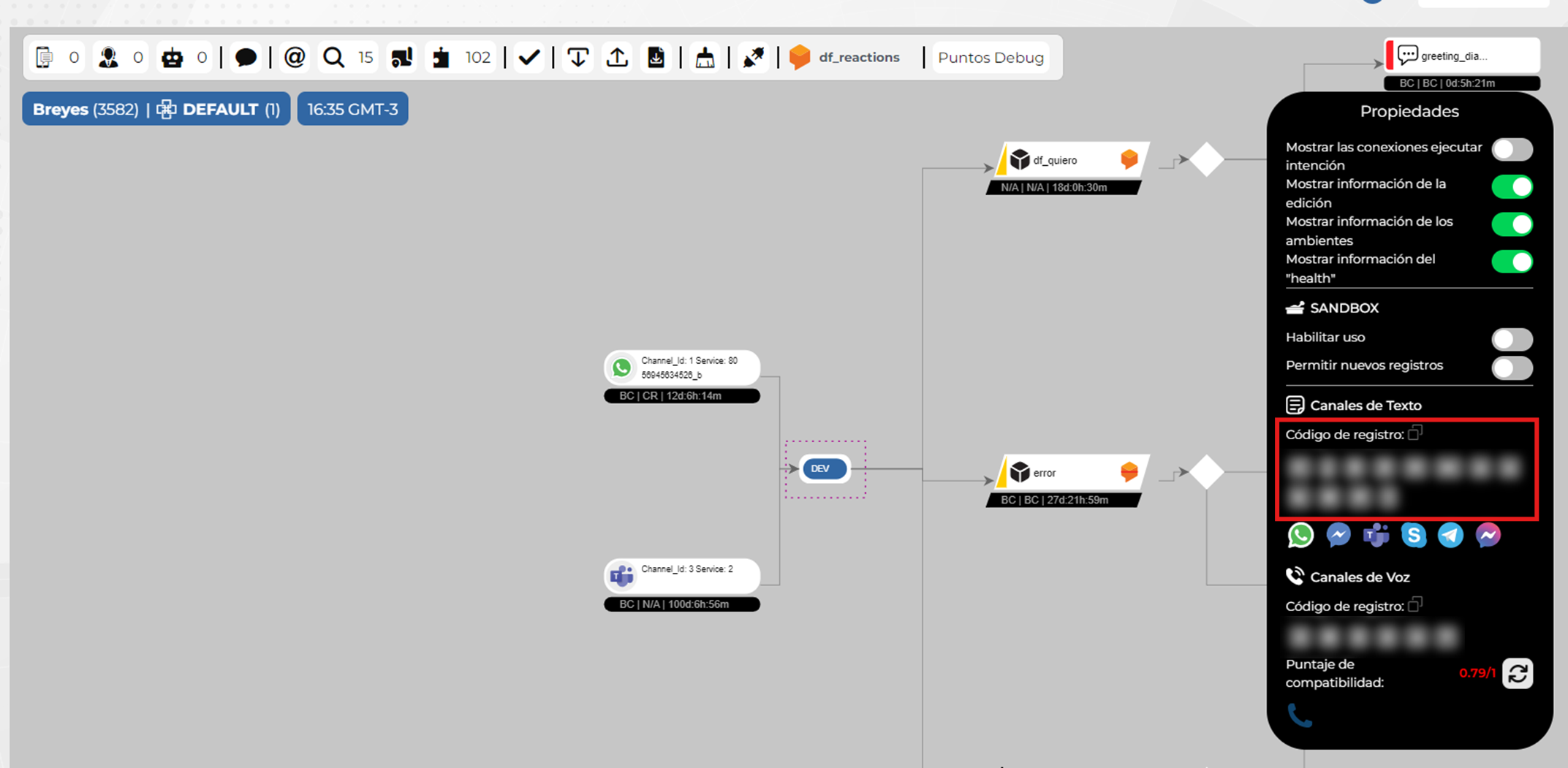 Copy the registration code and send it via chat.
Copy the registration code and send it via chat. - Successful registration message.
- A text snippet will be shown for unregistering from the Sandbox if the user wishes to do so.
It is now possible to start interacting with the designed flow.
If the user is already registered in the Sandbox:
- Welcome message.
- Information about which tenant the application to be tested belongs to.
- A text snippet will be shown for unregistering from the Sandbox if the user wishes to do so.
It is now possible to start interacting with the designed flow.
Sandbox Voice Channels:
- Click on the voice channel icon, which will display the phone number that must be dialed from a mobile or landline phone.
- Once the call is established, the registration bot will indicate that the registration code provided by the Sandbox must be entered. From that moment, the flow configured in that tenant will start.
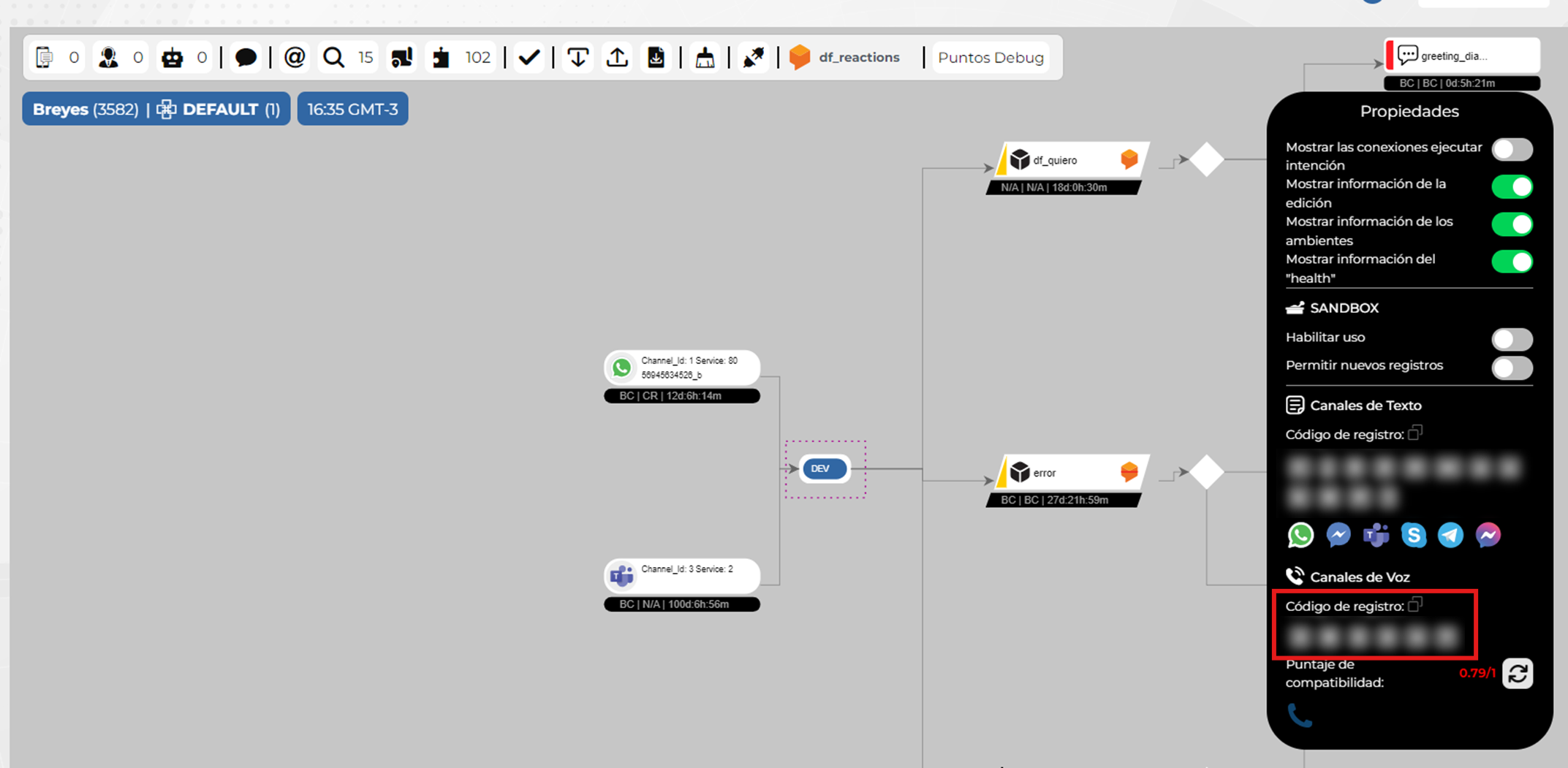
Compatibility Score
This data describes the compatibility of the current flow with its interpretation in a voice channel. Values can range from 0 to 1, with 1 being the optimal value, which can also be expressed as 100 percent. By clicking on the figure, a table will appear within the Lynn environment, displaying information about the flow elements that influence compatibility and may require improvements to achieve the optimal value.
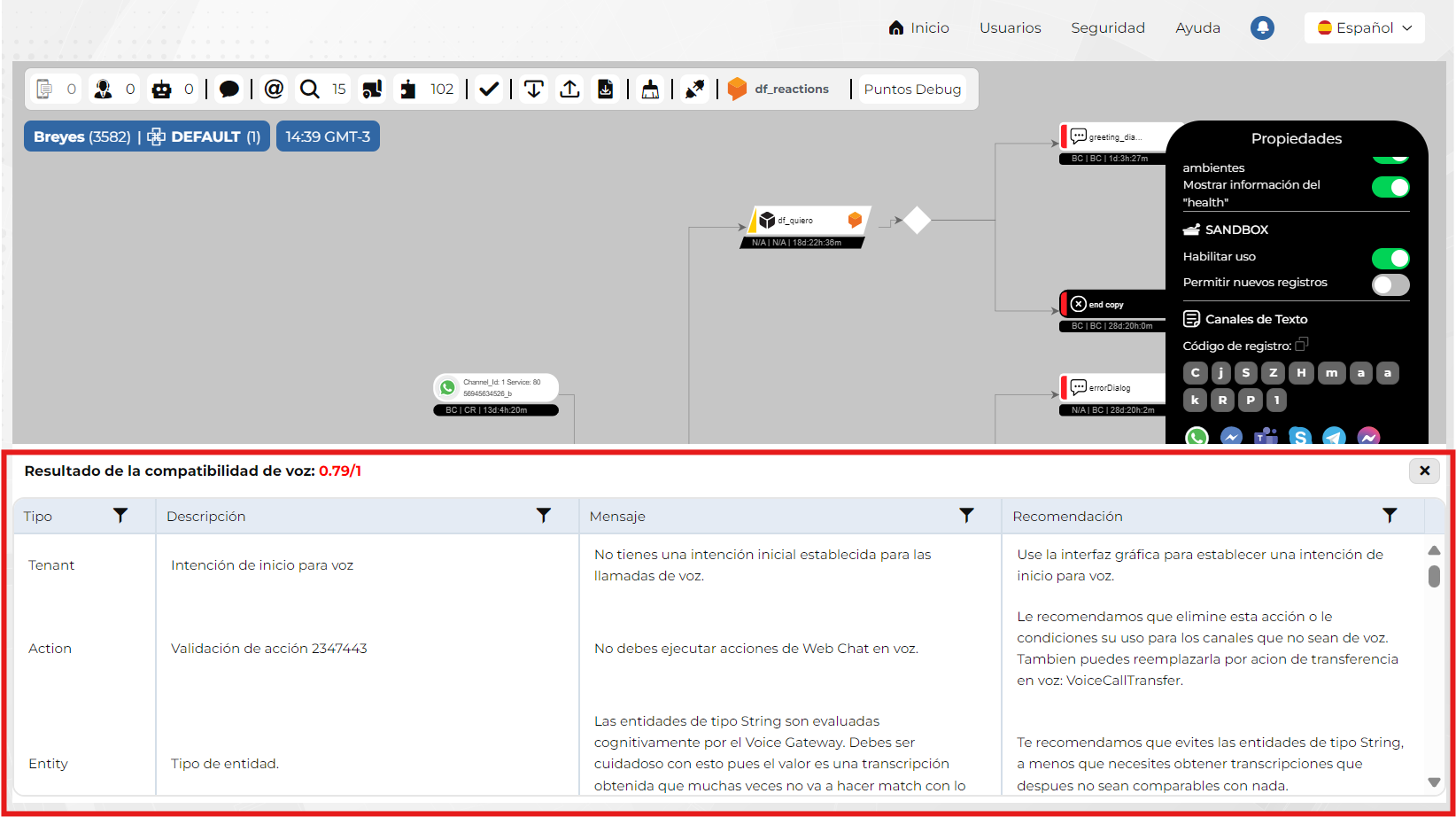
The table shows the following columns:
- Type: The type of elements found in the analyzed flow on which the observation is made.
- Description: A reference to the element being analyzed. It may include the identifier number of the element. You can use the Lynn search tool (located in the top toolbar with the magnifying glass icon) to locate it.
- Message: The result of the element's analysis.
- Recommendation: Improvements that we recommend implementing on the described element to enhance the compatibility score.
Management of Registered Users
The Channel Sandbox allows you to view and manage the users registered in the application. It is important to consider this record when testing the channel. We recommend granting access only to those who truly need to use this feature and ensuring that they are properly identified. If you need technical support, a member of our team may register in the sandbox, and their access will be removed once the testing is completed.
A list of all users registered in the Sandbox will appear.
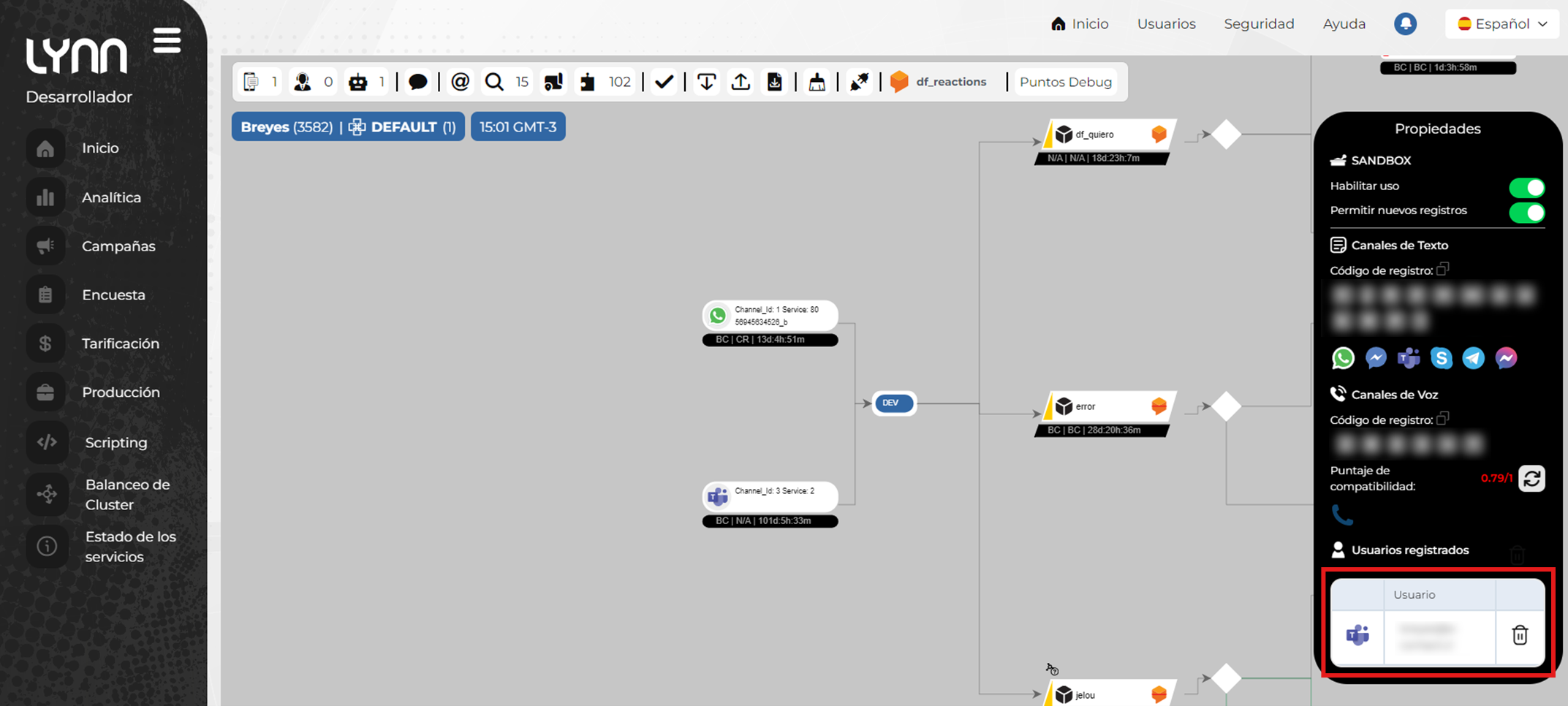
To manage the user registry, select the delete icon next to the user you wish to remove. Please note that this record is associated with the user's channel.